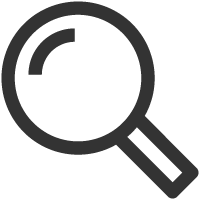Software Updates
Current Versions
HDD Guidance
| Equipment | Software Version | Update Using |
|---|---|---|
| MARKSMAN+ | 2.3 | Field Scout/WiFi |
| MARKSMAN | 2.3 | Field Scout/WiFi |
| TK Recon Tracker & TD Recon/TDR Recon Display | 19/22 | TK Updater/Field Scout App |
| TK Series Tracker | 18 | TK Updater |
| TD/TDR Display | 18 | TK Updater |
| Commander 7 IFM | 8.9.18 | Field Scout / USB / DWTools |
| INT Commander 7 IFM | 8.9.18 | Field Scout / USB |
| Commander 7 | 7.6 | Field Scout / USB / DWTools |
| INT Commander 7 | 7.6 | Field Scout / USB |
| 17T (New Nose Cone) | V3 | TK Updater |
| 17T Series (Short Nose Cone) | V118 | TK Updater and Beacon Update Tool |
| 15T / 19T | V3 | TK Updater and Beacon Update Tool |
| M17 / M17+ Beacons | 2.2 | Marksman Tracker |
| M15/M15+ Beacons | 2.2 | Marksman Tracker |
| M10 | 1.1 | Marksman Tracker |
| Field Scout | 2.0.2 | Android or Apple App Store |
| Recon CAN BT122/WT12 | v7.05/7.0 | Field Scout |
Utility Locating
| Locating Equipment | Software Version | Update Using |
|---|---|---|
| UtiliGuard, UtiliGuard 2 and AccuView Cam Receiver | 33.25 | Locator Configuration Utility |
| MyUtiliGuard App | 1.0.1290 | Android or Apple App Store |
| UtiliGuard Transmitter | 16.5 | Locator Configuration Utility |
| Locator Configuration Utility | 40.1 | Locator Configuration Utility |
| UtiliView App | 1.1.0 | Android or Apple App Store |
| Surveyor Mobile | 1.3.0 | Android or Apple App Store |
| Surveyor Pro | 0.3.11 | Surveyor Pro |
| ESSential Underground | 0.4.07 | ESSential Underground |
Marksman™

Marksman™ Software Update.
HDD Guidance.


Integrated Display
For technical support with Integrated Display, please contact our team directly at 1-800-846-2713 [Option 1].


TK RECON And TK Series Updater Program.
- Click the TK updater program button to download a .exe file that will install the software.
- Select ‘Run’ once the file is downloaded or run the downloaded file from your downloads folder.
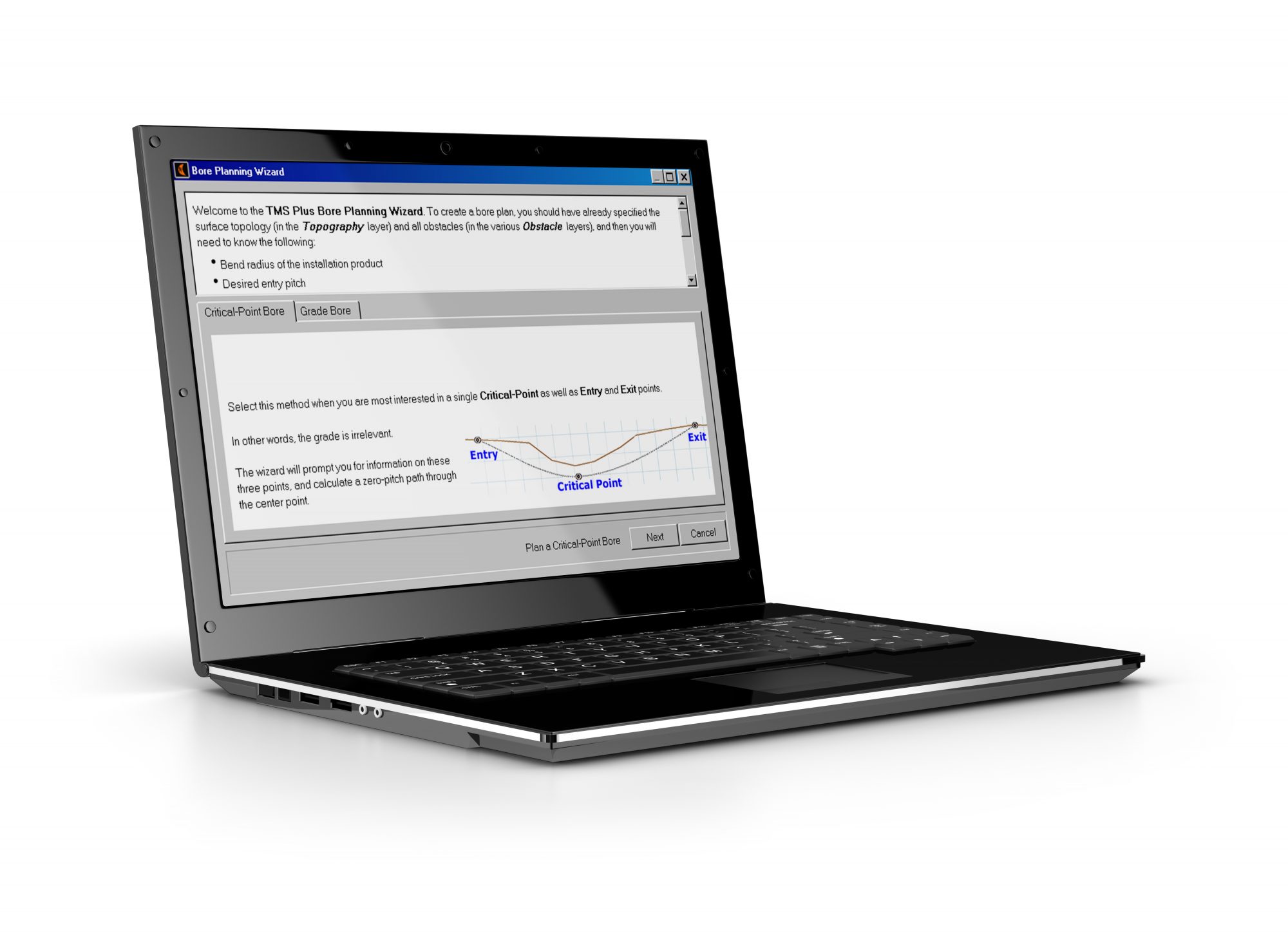
TMS Plus.
Try out TMS Plus free for 30 days.
Download 30-Day Trial
Utility Locators.

UtiliGuard®.
How to install software:
Click the two install buttons below to download and install
1) USB drivers, then 2) the configuration utility.
- Internet Explorer Users: Select ‘Run’ once the file is downloaded.
- Other browsers: Open your browser downloads folder and click on the setup.exe file.
Requires Windows Vista SP2 or newer. Uninstall previously installed versions of Locator Configuration Utility.
Install USB DriversInstall Locator Config UtilityLog DownloaderUtiliView Fields Template Project
AccuView®.
How to install software:
Click the two install buttons below to download and install
1) USB drivers, then 2) the configuration utility.
• Internet Explorer Users: Select ‘Run’ once the file is downloaded.
• Other browsers: Open your browser downloads folder and click on the setup.exe file.
Requires Windows Vista SP2 or newer.

2450GR Software.
How to install software:
The tablet PC shipped with the 2450GR is already configured with acquisition software. If it is necessary to reinstall the software, follow the steps below:
1.Click on the 2450GR Software Update button below to download the latest version and save it to your computer.
2. Locate and open the downloaded file 2450GRDuoFW.msi.
3. Follow the screen cues and select a TYPICAL installation.
4. When installation is complete, follow the screen cues and click the FINISH button.
Set IP Address
1. Click on the Set IP Address button below to download file to your computer.
2. Find the downloaded file “windows7_gpr_change_ip_192_168_200_150.zip” and expand the zip file contents to your hard drive.
3. Inside the zip file folder, locate and right click on the file “windows7_gpr_change_ip_192_168_200_150.cmd” and select “Run as Administrator”.
4. Select “Yes – Do you want to allow the following program to make changes to this computer”.
5. Restart the computer.

2550GR Software.
How to update software:
1. Click the 2550GR Software Update Procedure button below to download a PDF file that describes the update procedure.
2. Click on the 2550GR Software Update button below to download the latest version and save it to your computer.
3. Follow the update procedure.
2550GR Software Update Procedure2550GR Software Update
If you encounter a System Error stating “… MSVCP100.dll was not found.” when installing the 2550GR Software, then download and install the following.
DO NOT RUN THIS INSTALLATION ON LAPTOPS THAT HAVE NOT ENCOUNTERED THE MISSING .dll ERROR.

2550GPR Antenna IP Configuration.
Download the file below to configure the IP on your laptop to connect to the GPR antenna. Once downloaded, open the file to auto-configure your settings. Only download this file to the laptop you will use with your GPR.
Inspection Systems.
ITpipes
(877) 487-4737
saleslounge@itpipes.com
www.itpipes.com
Pipeline Analytics
(877) 626-8386
wincan@pipelineanalytics.com
www.pipelineanalytics.com
PipeLogix
(866) 299.3150
info@pipelogix.com
www.pipelogix.com
PipeTech
(800) 262-7817
support@pipetech.tv
www.pipetech.tv
POSM Software
(859) 274-0041
info@posmsoftware.com
posmsoftware.com